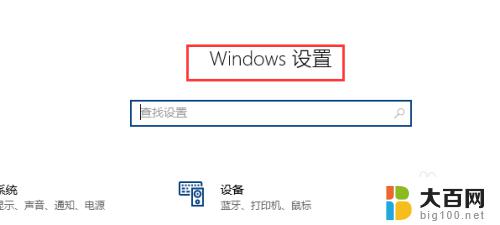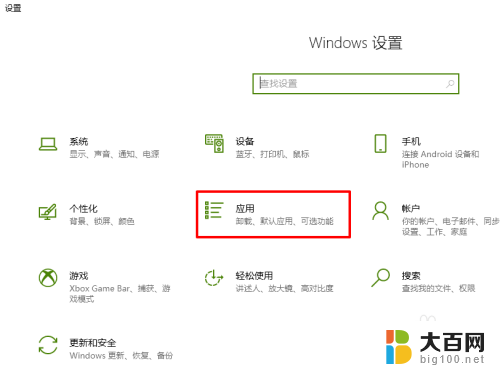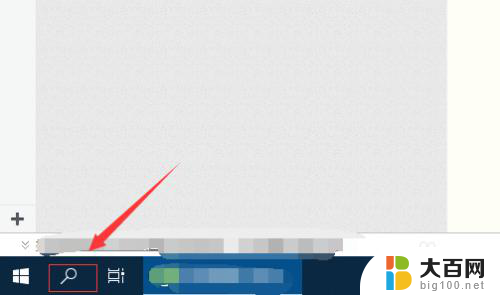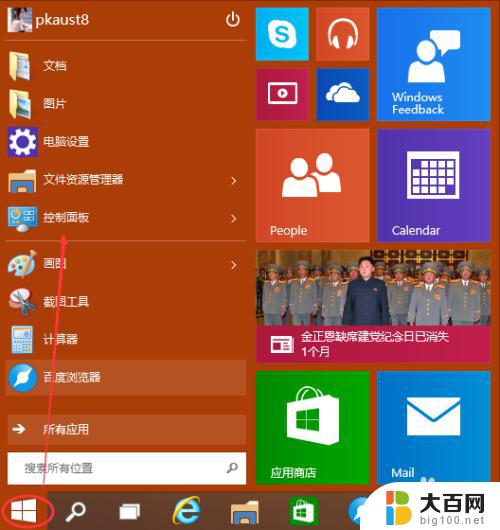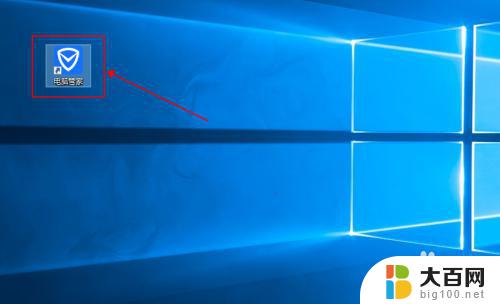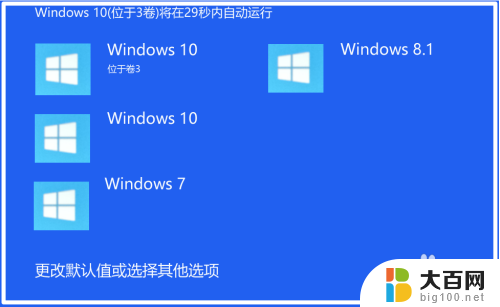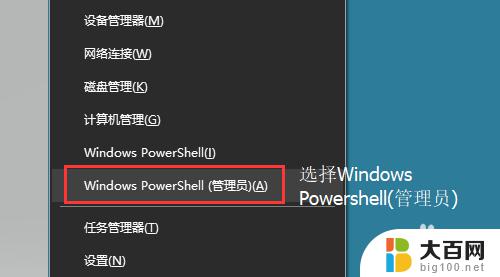如何卸载internet explorer Windows10如何卸载Internet Explorer
更新时间:2024-04-04 10:51:04作者:xiaoliu
在Windows 10操作系统中,Internet Explorer是默认的浏览器之一,但很多用户更倾向于使用其他浏览器,因此想要卸载Internet Explorer,虽然微软已经逐渐将Edge作为主打浏览器,但仍有用户想要移除旧版本的IE。在Windows 10中卸载Internet Explorer并不像卸载其他程序那么简单,需要通过控制面板的启用或关闭Windows功能来进行操作。接下来我们将介绍如何在Windows 10中卸载Internet Explorer,让您更轻松地使用自己喜欢的浏览器。
具体方法:
1.单击开始菜单中的“齿轮”图标。
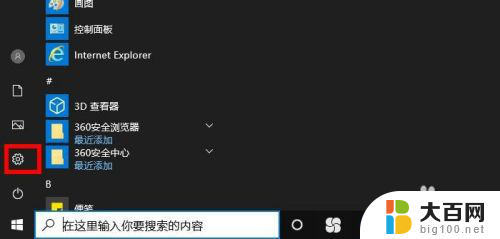
2.点击“应用“。
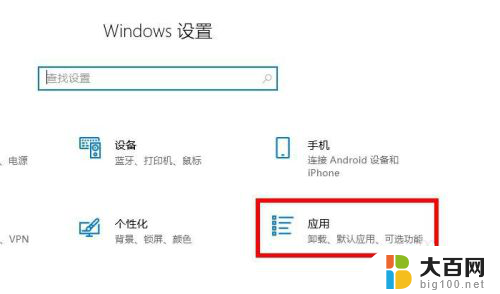
3.应用程序和功能。单击“可选功能”。
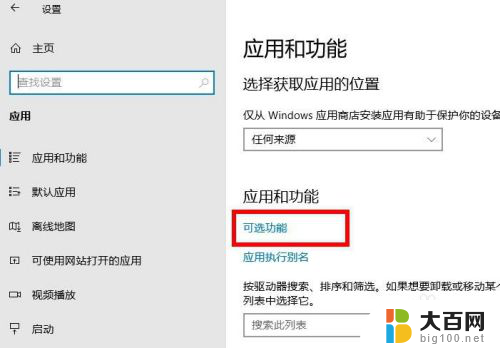
4.可选功能里,点击“ Internet Explorer”。
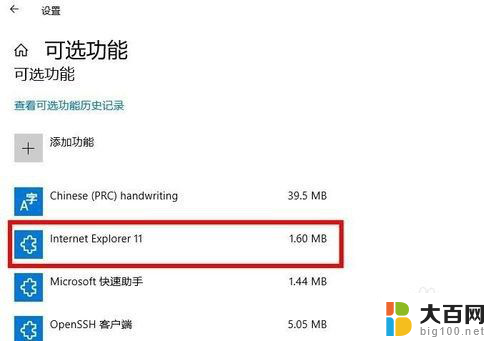
5.点击“卸载”。
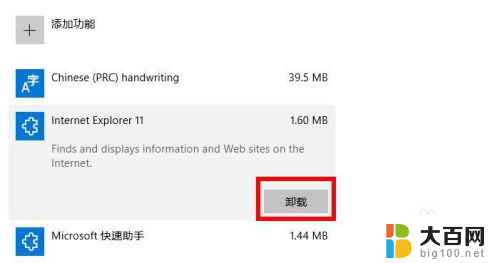
6.很快就删除完了。这样就完成了Internet Explorer的卸载(删除)。
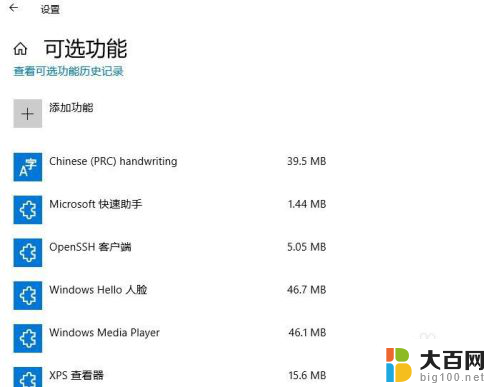
以上是如何卸载Internet Explorer的全部内容,如果遇到这种情况,用户可以按照以上方法解决,希望能够帮助到大家。